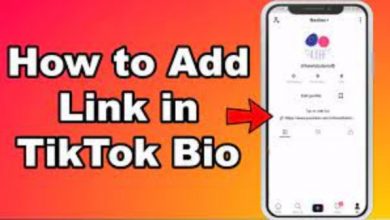How To Leave a Discord Server On Mobile
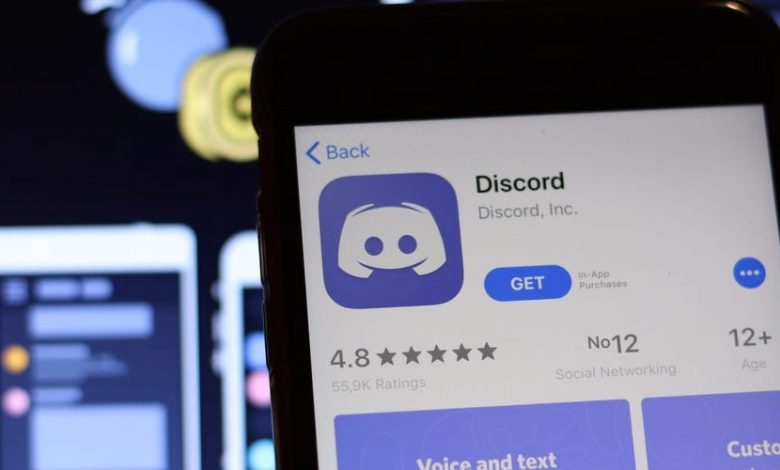
Discord’s servers are one of its finest features. Within the app, you may invite dozens of friends or create a community of strangers. Each Discord server has channels where you may discuss anything related to the given topic.
However, servers may occasionally go out of control owing to disruptive users or become stagnate due to inactivity. In situations like these, abandoning a server is beneficial. Regardless of your equipment, the processes to leave a server are straightforward. So, here are straightforward step-by-step instructions for leaving a Discord server on a variety of devices.
Table of Contents
How to Leave a Discord Server on Mobile
Leaving a Discord server on your phone is a similar procedure. Here’s a quick instruction that will teach you how to do so on your iPhone and Android smartphones.
- On your mobile device, use the Discord app.
- Look for and pick the server that you wish to quit.
- Select the three dots next to the server.
- Select Leave Server from the list of alternatives.
- When prompted, confirm your action by clicking on Leave Server.
You will not get any updates, such as alerts or messages, after completing this procedure. If you want to regain access, you must request permission from the server administrator to rejoin.
Read More: How To Contact Support Snapchat Com
How to Transfer Discord Server Ownership?
How can you get off your own Discord server? If your server has a large number of members, it is better to transfer ownership rather than shutting it down altogether or leaving it to chance. You can transfer over ownership to a trustworthy individual, especially if the users are engaged.
On Mobile
The transfer process is quite identical to that of the desktop version. It does, however, have a few more stages.
- Launch the Discord app on your phone.
- Choose the server you wish to give away.
- Tap the three dots to bring up the options. Tap’members’ under user management.
- Choose the member who will become the new owner of your server. Tap the three dots that show next to that user’s name.
- There will be a confirmation box that appears.
- Check the box to confirm your selection.
Your server has now been successfully moved to the member of your choice. And the next owner will be able to determine what to do with the server.
Read More: Best Astrology Meme Instagram Accounts To Follow
Delete a Discord Server
If you want to delete a Discord server, keep in mind that you can only delete your own server. You cannot remove a server that has been built by someone else. If you have administrative privileges on a server, you can remove it.
If you want to conceal specific servers from the left bar, put them all in a folder. Unfortunately, there is no way to conceal a server. Drag and drop one server onto another to make a folder.
Read More: How To Fix Challenge Required Instagram
Conclusion
Discord servers are frequently open and accessible to the public. Major video games frequently include a Discord server where players may engage with one another and with the developer team. Some game development firms make important announcements and provide special passes and beta invites via their Discord channel, making it worthwhile to join if you’re a fan of the game.
Follow Techwaver for more Technology and Business News.