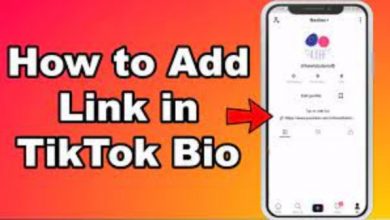How To Fix Challenge Required Instagram
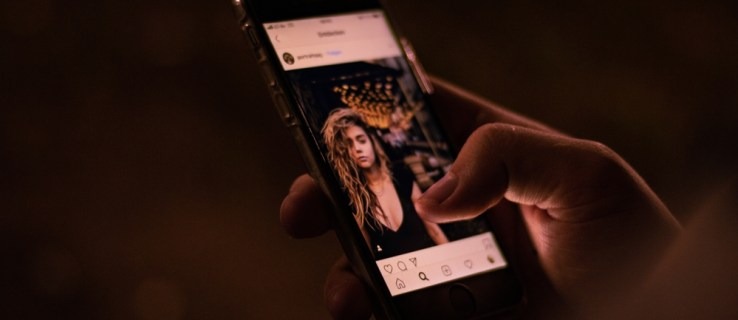
Today, we’ll talk about the Instagram Challenge Required Error. If you are a frequent Instagram user, you have probably encountered this error. Error messages are usually harmless. They were created by the developers to appear when something unusual occurs while using the app. Instagram API/Response/LoginResponse: The challenge required is another such error message.
There are numerous identical error messages, but this one appears when there is a problem with the app login. This error will be discussed in greater detail in this guide. In addition, I will post some simple fixes that you can use to solve the problem. So, let’s get started with the guide.
Read More: How to Report a Facebook Account
Table of Contents
What is Instagram Challenge Required Error.?
Normally, this problem appears while attempting to log in to Insta via a web server. Almost every single social networking app has its own set of rules. When a challenge-required mistake occurs, it might be due to a number of factors.
First, the program regards you as a bot. The challenge needed function checks for bots and prohibits them from accessing Instagram. Second, this message primarily attempts to determine whether or not the actual user of that account is logging in. It’s a smart measure to prevent hackers from gaining access to anyone’s account. However, if it prevents a real user from login into his own account, it must be corrected.
It is quite likely that you may get this problem while attempting to visit Insta using a browser from your PC/laptop. Now, how can we correct this error? Here are a couple of workarounds that should solve the problem quickly.
Read More: How To buy Kabosu Coin
Fix Challenge_Required
1: Check For Server Issues
Checking for Instagram outages is one of the first things to attempt. The easiest approach to accomplish this is to go to Instagram’s official website and search for recent messages. You may also look at the Down Detector website to see if there have been any reported difficulties. If Instagram’s servers are down, you’ll have to wait it out or look for a status update.
When the developers’ servers are down, they normally warn users by publishing on the app’s official website. Whether nothing is available on Instagram’s website, ask your Instagram friends if they can upload and update their Stories.
2: Check Internet Connection
After you’ve checked for server difficulties, make sure your Instagram app is getting enough bandwidth to do its job. If you’re connected to wifi, turn it off and connect to cellular data, and vice versa. You may run a speed test to confirm that your internet is working properly.
3: Close the App and Restart It
It is possible that a transient problem will develop, resulting in strange issues such as not submitting anything. Swipe the app away from the multi-tasking center on your phone. Despite the fact that Android and iOS are distinct operating systems, the app termination procedure is comparable.
Reopen the app and try again to upload the same material. If you’re still having problems, there are a few more things you may try.
Read More: How To Fix Facebook Account Under Review
4: Use A VPN
If you’re still unable to login into your Instagram account on your phone, consider using a VPN first. Instagram may have restricted your IP address, preventing you from signing in to your smartphone.
You may use any VPN program that you discover in the Google Play or Apple App Store. It must first be installed and then activated. Sign in to Instagram again using the official app.
5: Check For Updates
Instagram publishes updates on a regular basis to repair issues and enhance performance. Regrettably, an earlier version of the software may not run with a newer version of your operating system. Visit the Google Play Store or Apple’s App Store to ensure that your app is up to date.
To check for changes, simply put ‘Instagram’ into the search bar. If an update is available, it should give you the choice to install it. If not, go to either app store’s ‘Updates’ section and update it from there.
Follow Techwaver for more Technology and Business News.