How to Download YouTube Videos on Mac?
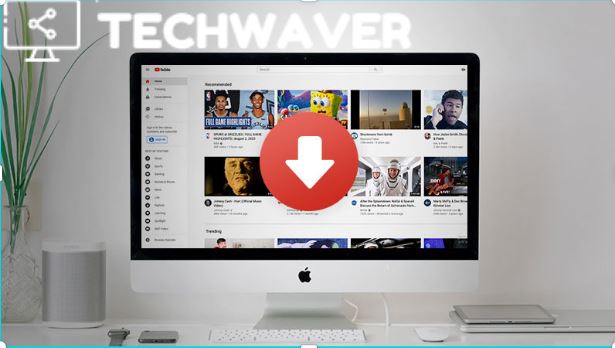
YouTube is an amazing platform to share videos of all kinds. It has a wide variety of videos from all genres that any viewer can enjoy. Besides videos from popular platforms, there is an option of uploading your creations as well. Even a shot of a few seconds can let you showcase the skills through this platform. YouTube has become an essential part of our fun times. When it is entertainment, then it is hard to stay without YouTube. You name it and YouTube has it. Tidbits, high-definition MV, favorite audio clips, and tutorials are all available on YouTube.
YouTube videos can be enjoyed online and can be downloaded on your device. If you are using Mac and want to download the favorites on your Mac-operated device, then it is no longer hard to manage. There are 6 different ways to enjoy YouTube videos on your Mac operated devices:
Read More: Best Data Recovery Apps
Downloading With Desktop Software
With NoteBurner: NoteBurner will let you download the favorite videos in MP4 and MKV formats. The different output qualities of the downloaded videos can be 4K, HD 1080p, HD 720p, SD 480p, and more. If you want to extract the music files, you can do so easily. We can extract any music audio from YouTube to M4A. After completing the download of the desired files you can enjoy them on High-definition television, computer, mobile phone, and tablets. The process is not cumbersome either. It takes only three steps to get the video on your Mac device.
- Get the downloader downloaded on the Mac device and launch it after we complete the installation.
- Check for the URL of the video you like and copy it. You can also search for the video in the search field. Hit Enter to complete the choice. Select the download format like MP4, MKV, WEBM, or M4A, and download quality as 4K, 1080p, 720p, 480p, and more.
- Click Download to get the video of your choice on the system.
Video Converter Of Your Choice: You may get the video loader for Mac that can go well with Mac OS X 10.6 and upper. The video converter works in different ways. It helps in downloading the videos from the intended platforms like YouTube, Facebook, VEVO, Vimeo, Dailymotion, Liveleak, Howcast, Metacafe, and other more video and music sharing sites and also permits the conversion into over 200 digital output formats. The video burning to DVDs is also possible. Including mini video editing suites is also helpful for users who intend to edit the videos. If you are using a video converter, then here are the essential steps:
- Launch the converter after completing its download and installation on the system.
- Add the URL of the desired video or copy the address from YouTube. Paste the same in the required area and click OK.
- Choose the right format and start the download.
YouTube Downloader: YouTube Downloader is a highly practical application that can help you get any video from YouTube on Mac-based devices. It allows you to use URLs of the preferable video and then download it in the format you like. The following steps are essential to download the video.
- Get the latest version of the Downloader.
- Copy the URL and paste it in the space provided in the Downloader. Click the Download option to let the download start.
Read More: Best Gaming Monitor under $300
Download YouTube Videos Via Online Video Downloader
Using Keepvid: Keepvid is a popular website to get YouTube videos. In a brief time, it has become a reputable way of handling downloads. It is a simple yet effective mode of downloading videos. Go to the website, copy and paste the URL in the tab and then click to download.
Read More: Mystic Messenger Emails
Using Chrome: Use the Chrome Web Store to download the required plugin for downloading the intended video from YouTube. The Chrome Web Store has a list of Downloader plugins that you can use as a Chrome extension to download the YouTube videos.
- Get the YouTube Video and MP3 Downloader plugin from Addoncrop Site. As the installation completes the extension will add the Download button. This will keep appearing under the video that you are likely to play every time.
- The moment you decide to download the video to your system, just click on the Download option underneath and all the formats will appear. You can choose any format you like. After the steps get completed, the video will add directly to Mac.
Read More: Best Ergonomic Keyboard
Download YouTube Video With Media Player
With VLC Media Player: VLC Media Player is just the right choice to play and download the videos both in the local and streaming version. It is an equally great choice for Mac, as it is for Windows.
- Download the VLC Media player for Mac.
- As it completes the installation, click on the icon to open it.
- Move to the YouTube option and check for the URL of the video that you want to download.
- Get back to the VLC Media Player. Choose “File” -> “Open Network Stream” that appears at the upper-left.
- Go to the “Open Network” and open the “Open Source” window from this menu. Paste the URL of the YouTube video in the box and then click the “Open” button to play the video.
- Check for the Media Information by right-clicking the video on the playlist. While the video is being played simply right-click on it to check for the Media Information.
- Press Command+C after highlighting the Location URL. The URL is available at the bottom of the Window. Get it copied to the clipboard from there.
- Open the web browser that you are often using. Use the address bar to paste the address bar. Press “return” to play on your browser.
- Right-click on the video and choose the option Save Video. As you choose to Save the video it will start downloading and soon, you will play it on the Mac both offline and online.
Read More: Best Gaming Mouse
Conclusion
Entertainment and recreation are essential parts of life. It is hard to stay away from fun as it is a mode of relaxing. YouTube is the best platform that permits users to enjoy all kinds of videos. It has dramas, movies, short clips, tutorials, informative vlogs, and even personal creations for the users. There are some videos that you would not like to miss even when you are not online. There were several ways to add YouTube videos by downloading them to your system. Like other systems and platforms, it is now possible to get the videos from YouTube on your Mac platform too.
Here we have added six different ways to enjoy the favorite videos from YouTube on Mac devices.
Follow TechWaver for more Technology, Business, and Digital Marketing News.


