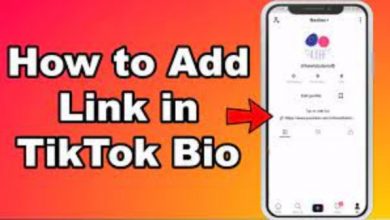How to Add Your Custom Tokens in MetaMask
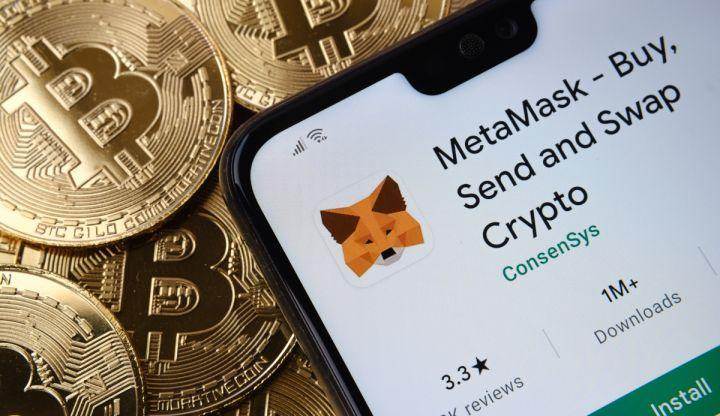
As a wallet and browser plugin, MetaMask is completely interoperable with any ERC-20 standard token. You’ve most likely deposited ETH into your new account, explored the Metaverse, and begun trading for other well-known ERC-20 tokens. As you progress down the rabbit hole, you may wish to add unique coins tied to specific projects to your wallet.
Table of Contents
Steps To Adding a Custom Token to Metamask
In an increasing number of circumstances, an ERC-20 token or an ERC-721 token (NFT) will not display in the Metamask wallet. In such circumstances, users must add tokens by referencing the contract address of the token.
Services like Etherscan and Coingecko make it easier to locate these contract addresses, but the official website of the coin should always be consulted to confirm accuracy. Let’s go through how to add a custom token using the steps below:
- Search Metamask to confirm a custom token add is required;
- Lookup the token contract address on Etherscan;
- Confirm the address is the officially recognized contract address;
- Add the token address and precision value to Metamask
Read More: How To View Private Instagram Without human verification
Step 1: Search Metamask
Step 2: Search Etherscan for Token Profile
Enter the token symbol (DYDX in this example) into the search area on the homepage of the etherscan.io website. You may view your result from the menu and click on it. Otherwise, press ENTER or click the search symbol to see the token details page.
Step 3: Get Token Contract Address from Profile
Etherscan’s profile pages include a wealth of relevant information on coins. Official token websites, social accounts, recent on-chain transactions, and more may be found here. More notable currencies will have a blue verification tick, suggesting that the profile page is authentic. We’re looking for the token contract address, which is represented in the image below:
To copy the value to your system’s clipboard, click the copy/paste button next to the token address (visible on mouse-hover). This will enable simple access to the Metamask account.
Read More: Best Ways How To See Your Facebook Email
Step 4: Add Token Contract Address to Metamask
We can now add the token to our Metamask account using the contract address from Step 3. The following picture depicts the processes for this procedure:
Our Metamask wallet is now ready to transmit and receive the new custom token! As if this wasn’t already a simple operation, others can make it even simpler with their proprietary Metamask integration. You may instantly add the custom token to your Metamask by choosing the more dropdown menu, as illustrated in the image below:
Final Thoughts
Metamask is a fantastic software wallet that is also one of the most popular and secure on the market. Account creation on Metamask is simple—but bear in mind that accounts cannot be deleted.
Having lots of accounts might make it difficult to keep track of your tokens. Having numerous accounts, on the other hand, might assist optimize exposure during airdrop events, where tokens are frequently given by address rather than the user.
In contrast, Metamask allows users to “hide” tokens if they add numerously and subsequently decide they don’t want their wallets to be cluttered. The conceal option is often used for tokens with a zero balance.
Follow Techwaver for more Technology and Business News.