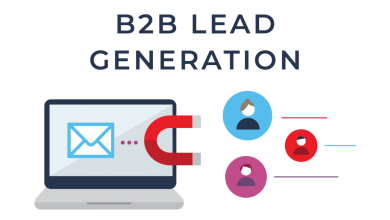6 Must-Have PDF Tools in 2021

The ability to edit, merge, split, create and secure PDFs has become even more in-demand as the popularity of the format grows. PDFs are now a standard part of life and they are used for everything from newsletters, rental agreements, and employment contracts to the official documentation. Most people usually only need to view, or, in some cases, fill out, a PDF form, which is something every browser supports. But for those instances when a user needs to split or combine a PDF online or split a PDF file into multiple PDF files, they need something more advanced. Online PDF converters and PDF editors are the solutions for these problems, as they feature many top-of-the-line features without the cost and effort that comes from buying or downloading expensive PDF software.
Table of Contents
Merge and Split PDF Documents
Many online PDF converters offer to merge and splitting features among their offerings. Merging and splitting PDF files is a convenient way for users to cut down large PDF files into more relevant and concise documents. It is similar to someone photocopying only the relevant passages or pages of a much larger text, but merging and splitting PDFs cuts down on the effort and paper associated with that practice.
Users can typically upload the documents they want to merge to a platform’s browser and then merge them all or split them up, depending on their needs. Some platforms are easier to use than others and do not require users to download or install new software onto their PCs. One site that specializes in the ability to merge and split PDFs is ILovePDF.com.
Users can upload directly to the browser-based site and then perform many different functions from merging, splitting, compressing, and converting. Users can register to use the site for free or they can choose to buy a subscription plan to gain access to more advanced features. The program can be used for free multiple times and users can upload files from Google Drive or Dropbox as well.
Combine Multiple Documents Into One PDF
Combining multiple PDFs into one PDF is easy with the right tool, but what about combining other file types into a PDF? This process is not as simple, as it requires more specialized software like the Adobe Acrobat suite. Other free or online sites may allow users to merge and combine PDF files, but not when the other file types are non-PDF files (like Word texts or image files).
Luckily, Adobe lets users accomplish this very task with their software. Users with access to Adobe Acrobat can simply open the latest version of the software and choose from the Create PDF from Multiple Files menu option. With this option, users can import several file types into the newly created PDF format.
But what might be easier is to first import all those elements (graphics, images, tables, etc.) into a single Word document and then convert that Word document into a PDF file. This method may be easier to do, especially for those who do not have access to the Adobe Acrobat suite of software.
Convert PDF Documents
Apart from combining and merging PDFs or combining different file types into a PDF, users also can convert other files into PDF format. This process is much simpler than combining individual elements from other documents and saves both time and effort, as it is often a one-click operation.
Online PDF converters often let users convert several file types but the most standard ones are files like Word documents, Excel sheets, PowerPoint files, and even JPEG files. Depending on the site or service, there could be more file types allowed but these are the basic ones. The process is also very simple, as most sites simply convert the file as soon as users upload it.
A site like SmallPDF lets users upload their documents into their online converter, which then automatically converts them into the specified file type. Each file type has its page, so users must choose the correct page to convert that file into the desired format. For example, users who want to convert a Word document into a PDF must choose the Word-to-PDF page.
Secure a PDF
One outstanding feature of the PDF format is its security options. Few other document types allow the type of security features that the PDF allows. Security is important because PDF documents often contain sensitive, confidential and private information that should not be shared with the public.
One of the best ways to protect a PDF is with a password, which is something that many online and offline PDF programs allow. Users can attach a password to an existing PDF file as well as create a PDF with password encryption. A site like PDF2Go lets users customize their password protection by allowing users to encrypt different functions like viewing or modifying.
Users can select whether they want to give users permission to perform certain functions with the password or lock the file entirely and not allow for any viewing, modification, or sharing. The process is a simple, four-step process and begins when a user uploads a specific file to the browser-based tool.
Annotate PDFs
Annotating is a basic editing concept that applies to all documents, whether paper or digital. The way they work with PDFs is similar to how they work with hard copy documents, in that users often highlight a section and write annotations in the margins of a page. But with PDFs, the process is much clearer and legible to give readers information without the risk of confusion or misunderstanding.
Annotating a PDF is much more simple, but it is also not as widespread as other PDF editing features. Lumin PDF is one program that distinguishes itself by including annotations among its more prominent PDF editing features. Users can add as many annotations as they want with Lumin, as well as highlighting and adding comments to specific pages.
With Lumin, users can also read annotations in real-time, since the program can sync with cloud-based platforms like Google Drive, which makes collaborating much easier. Users can also freely draw comments with Lumin and make their comments more visible by enlarging the text size or font style.
Sign PDF Documents
PDFs can also be signed electronically using an electronic signature tool. This capability is extremely useful for businesses that need to sign contracts and other documents without meeting in person.
Unlike wet ink signatures which involve putting pen to physical paper, PDF signing tools make the signing process much easier and more convenient, as they empower businesses and consumers to sign documents online and use numerous different devices.
DocuSign is likely the most famous example of a PDF signing tool, but there are plenty of alternatives to DocuSign that allow users to do the same thing, and sometimes even more.
Follow TechWaver for more Technology and Business News.