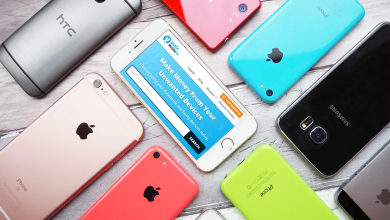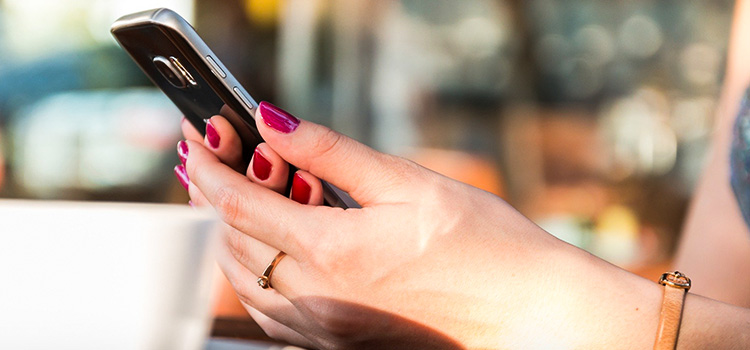
Even though Apple has improved the iPhone’s battery life with each new edition, most iPhones can barely last a full day on a single charge. Many individuals immediately assume that their iPhone battery drains quickly because it’s defective. However, this isn’t always the case. Two things could be going on with your battery: one is a hardware problem, and the other is a software problem.
Addressing software faults is most likely the culprit, so this post will focus on that. However, if these software adjustments don’t help your iPhone’s battery last longer, Sydney mobile repairs might be able to help you out. When all else fails, and your iPhone battery keeps draining even when you’re not using it, use one of these steps to trouble a fast-draining iPhone battery:
-
Restart The Device
Even though various long-term problems can deplete your phone’s battery, it might suddenly begin to drain quickly. iPhones are known for being prone to overheat, which can cause the battery to drain in only a few hours.
To see if the problem persists, try turning off and restarting your iPhone several times and see if that helps. There are instances when a simple reboot will do the trick and free up the sluggish parts of your system. The software glitch will be fixed, and it will work again.
-
Check Battery Health
In older iPhones, the battery may have aged to a point where it can no longer maintain a full charge all day. However, there’s a way to check your iPhone’s battery’s health, particularly its capacity and performance. Battery health can be checked by opening the Settings app and selecting Battery.
You will find two main sections: Maximum Capacity and Peak Performance Capability. You should have a Maximum Capacity of at least 80%. When it drops below that, you will experience lag and sudden shutdowns. On the other hand, Peak Performance Capability reports any problems with your battery. If it detects anything negative, it may be time to replace the battery.
-
Limit Battery Draining Apps
Using certain apps might quickly drain your battery due to their high-power consumption. If you scroll down in Battery, you’ll come upon the Activity tab. This monitors when and how you are using your device and your location. You will also see which applications are now operating in the background and taking the most power.
There could be a problem with the app causing your iPhone to drain your battery. Keep them under control by deleting or using fewer of those apps.
-
Dim Your Screen’s Brightness
A full-bright screen dries out your iPhone’s battery quickly. To conserve battery life, it’s best to keep your iPhone’s screen as dim as your eyes can stand it. Start by bringing down the Control Panel from the top-right of your screen and lowering its brightness slider.
If you want to turn off automatic brightness adjustment on the iPhone, you can untick that option in Settings. By doing this, you have complete control. It would be best to consider turning on Dark Mode in the Appearance section. This can also help your battery last longer.
-
Disable Notifications
Remember that notifications, from text messages to social media comments, are a burden on your battery. Although it’s nearly hard to turn off all of your Push Notifications, most of them can be overlooked or ignored. Navigate to the Settings and Notifications section. Then, turn off notifications of apps you can live without.
However, there is no need to disable push notifications entirely if you are afraid of missing out. It’s possible to significantly slow down the battery consumption on your iPhone by changing the notification intervals.
-
Close Out Apps That You Don’t Use
Unless you close out your apps, they will remain open in the background, ready to use when you bring them back up again. If one of the apps you have running in the background crashes, your battery life is significantly reduced, and the performance of other apps may be adversely affected. Moreover, apps that are left running in the background of your iPhone can continue to send and receive data, which may gradually reduce the amount of battery life that your iPhone can provide.
Double-click the Home button on your iPhone, then the App Switcher will appear. This will display all the apps you presently have open. Alternatively, swipe up on the apps you want to close if you don’t have a home button. Apps are no longer shown in the App Switcher when completed.
Conclusion
iPhone users commonly assume that their device is faulty because the battery drains quickly. However, the reason could either be your iPhone itself or its software. But most of the time, it’s the latter. Try one of the solutions above if your iPhone battery drains quickly even while not being used. If all else fails, your iPhone may have a hardware issue if you’ve tried these solutions and the battery still drains quickly.
Follow TechWaver for more!