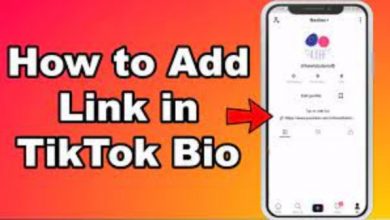How to Save Someone’s Discord Profile Picture
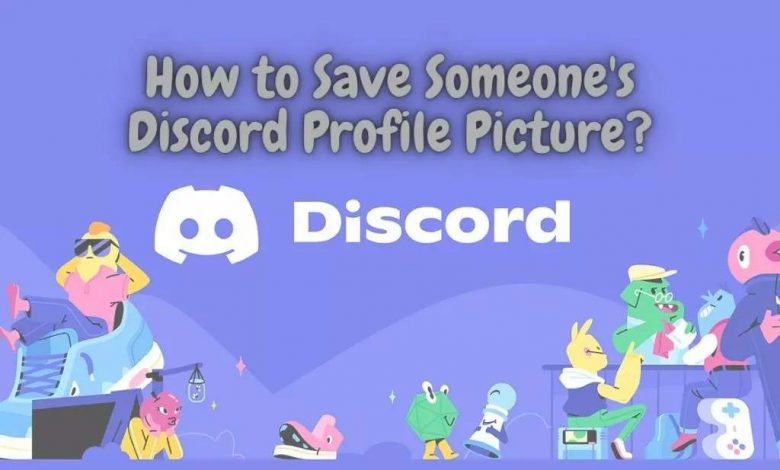
Discord has grown to be one of the most popular free VoIP, instant messaging, and digital distribution systems, with users finding it very useful for forming specialized communities. Voice calls, video calls, text messaging, private chats, and more features are available. If you’re new to Discord or aren’t sure how to Save a Profile Picture in Discord, you should read this whole post.
We’ve covered all of the options for saving or downloading a user’s photo in Discord, whether you’re on a mobile device or a PC. Millions of Discord members have their own profile image, sometimes referred to as an ‘Avatar.’ As a result, you can simply see the profile photo of any user or channel by clicking/tapping on it. However, that profile photo will be tiny, and Discord will not allow you to save it.
Read More: How To Transfer From Crypto Com to Coinbase
Table of Contents
How to Save Profile Picture in Discord?
Yes! Yes, you read it correctly. You will be able to view any user’s profile photo in Discord by clicking/tapping on it, but you will not be able to download or save it in the normal manner.
There are a few different options for saving/downloading the profile photo that we’ve included below. So, without further ado, let’s get this party started.
1: Use Inspect Element on Web Browser
This strategy is simple to implement if you’re using a web browser like Google Chrome or Mozilla Firefox. Otherwise, just open Discord and follow the same steps. All you have to do is look at the user’s profile image and utilize the Discord website or application’s Inspect Element tool. You’ll need to look at the HTML code and then follow the procedures below:
- Sign in to your Discord account first by going to the website or downloading the app.
- Go to the server or buddy list and choose any of the profile images.
- To see the profile picture, choose View Profile.
- Then, on your keyboard, click Ctrl + Shift + I to activate the Inspect Element option in the browser or in the Discord program.
- Then, at the top, select the Select an element icon (mouse pointer with a box).
- Return to the user’s Profile Picture and click it once again.
- Make careful to expand the class value in the HTML code section to get the URL for the profile picture.
- Simply copy the picture URL and paste it into a new tab in your browser.
- To download/save the picture, just right-click on it and choose the ‘Save Image as’ option from the menu.
- The image will be stored in WebP format by default. You may, however, convert WebP to PNG if you wish to.
- Enjoy!
Read More: Can You Dm a Private Account on Instagram
2: Using the Discord Bot to Save Your Profile Picture
Another method is to save someone’s profile picture using the Discord bot. Avatar feature is available in a variety of bots. We’ll use the Dyno bot to demonstrate how to obtain a user’s profile picture in this method.
The bot will open a 256px picture by default. You may use another bot on your server, but make sure it knows how to find an avatar. On their website, you may get the command for that specific bot.
- To launch your discord, double-click the shortcut or utilize the Windows search tool. Connect to the server now and look for the Dyno bot as well as the user who requested a profile picture. You may just add the Dyno bot to your own server if you have one.
- Now, go to the text channel and type the command, as shown in the screenshot, using that user’s username.
- The user’s profile picture will be shown. All you have to do now is click on it to access the original file in a browser.
- By right-clicking on the picture and choosing “Store Image as,” you may save it in your browser. You may also change the size by changing the URL’s final number. 128, 256, 512, and 1024 are the available sizes.
- The picture will be saved in PNG format on your computer.
Follow Techwaver for more Technology and Business News.