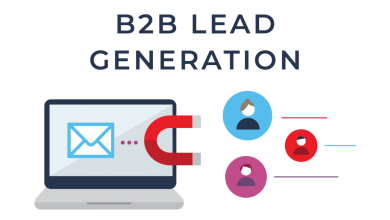How To Install And Activate ESPN On Roku Full Guide

If you are a sports freak and watch most of the latest happenings on ESPN then you would like to get it on your Roku device as well. There is a special ESPN application meant for Roku. This application permits the viewer to enjoy the ESPN networks, ESPN+, live events, and ESPN shows. If you’re new to the ESPN app for Roku then here is the complete instruction manual to let you use and enjoy the app on the Roku. The guide would let you understand about adding and activating ESPN on the Roku channel list. It would make clear how you can activate the channel to watch the live broadcast of all ESPN networks and sporting events.
Table of Contents
Verification
The ESPN app on Roku needs three levels of service:
- Live streams of ESPN’s U.S. networks and on-demand access to full episodes of popular ESPN shows are available after the user subscribes to the participating pay-TV provider like Sling TV and Hulu Live, with the service including ESPN. To make sure that the provider is permitting access it is important to install ESPN on the Roku and try connecting through the link.
- After subscribing to the services of ESPN + the subscribers can enjoy live sports, original content, and on-demand programming.
- If you are a cord-cutter who does not have a subscription to ESPN+ or a pay-TV can even stay updated with the scores and watch the news, video highlights, and clips, features, and analysis.
It is hard to understand that if you are not a subscriber to the pay-TV service or your provider is not listed then what should be done. The answer is very simple. Without a subscription, it is not possible to activate ESPN for live streaming. There is no option of a standalone subscription to ESPN on Roku or similar devices. It is not possible to enjoy ESPN in case of a low-tier TV subscription.
Read More: Best 13377x Proxy Site In 2021
Install ESPN On Your Roku Device
If you do not have ESPN installed on the Roku device you need to add ESPN to your device first. It can be added through the computer or the mobile device.
Installing ESPN Through Roku Device – Check for ESPN by browsing through the Sports subcategory under the option Streaming Channels on your Roku device. You can search for the ‘espn’ by going to the search bar on the home screen. As the ESPN option appears on the screen click OK and then choose Add Channel. Get back to the Roku home screen. ESPN will appear at the end of the channel list.
Install ESPN Via A Web Browser – Go to the Roku website and add ESPN using channelstore.roku.com/details/34376/espn. Click on the option of adding the channel on the link. It is important to log in to the account to proceed further.
Read More: How To Get Out Of Facebook Jail
How To Activate ESPN Or ESPN+?
If you have added the channel on your Roku device then it is possible to go through all the essential ESPN content soon after adding the channel. It is not possible to watch any videos or live TV without authenticating the TV subscription or logging into ESPN+. The activation can be carried out through the following steps:
- Go to the ESPN channel using Roku.
- Go to the gear icon in the menu bar and get to the Settings menu.
- In case you are using the pay-TV service go to Provider Account >> Watch Live TV “Activate Live TV” and then choose the option of activation code. Use the code and wait for a few minutes until the process completes. Once done go to the channel settings for a new code.
- Open espn.com/activate on a computer or mobile device.
- Enter the activation code on the Roku and then Click ok.
- Go to the Provider screen and enter the related details regarding the cable, satellite, or streaming TV service provider.
- Add the credentials of the TV service provider,
For ESPN+
- Go to t ESPN Account >> Log in to your ESPN account.
- Visit es. pn/Roku on a computer or mobile device.
- Use the activation code on Roku and click the Continue button.
- Use the ESPN+ account to log in. There is an option of free ESPN+ trial available as well.
- The activation would not take longer than just a few seconds.
If you are using multiple Roku then you need to enter the account on each one of these. The process of activation is the same for all.
Read More: Registering Yahoo
Frequently Asked Questions
How to activate ESPN if the TV provider is not listed?
Unfortunately, if the provider is not listed, it is not possible to activate ESPN. This subscription is important to get access to the ESPN channel.
Do I have to pay for ESPN as I activate it?
No. if you are watching ESPN through participating TV providers then it is free.
I have not subscribed to any pay-TV. Is it possible to acquire an ESPN subscription?
It is not available as a paid subscription. Only those subscribers can enjoy ESPN through participating TV providers. It is even possible to use ESPN+ but the content is not the same as received from the pay-TV provider.
Is it possible to activate ESPN if I am a subscriber to the participating TV service provider but ESPN is not part of the subscription?
It is essential to include ESPN in the TV subscription if you want to activate live TV on ESPN.
Can I activate ESPN if I am a subscriber to Sling Blue service?
ESPN is available only for the subscribers of the Sling Orange service. Sling Blue is great for watching FOX sports.
Do I have to pay for ESPN+ if I install ESPN on my Roku?
You have to pay for ESPN+ if you have subscribed to it. This subscription is possible if you choose the videos marked with the E+ icon. There is a 7-day free trial after making the subscription. If you do not want to continue you can simply cancel the subscription.
Read More: Can’t Sign Into Yahoo Mail How To Fix It
Follow TechWaver for more Technology, Business, and Digital Marketing News