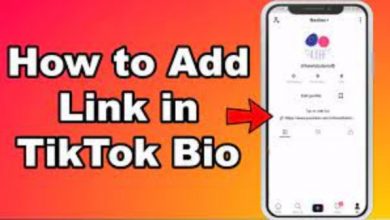How To Download Audio From Messenger

Although WhatsApp allows you to instantly download all media files, the Facebook Messenger app does not. Instead, you’ll have to do it one at a time, downloading them individually. As a side note, we’ve found that Messenger doesn’t enable audio messages to be saved. Facebook Messenger does not allow you to record audio messages by long pressing on them if you are using it on your mobile device. The audio file cannot be saved, since there is no option to do so.
It’s logical that many individuals want to store their conversations as audio files on their phones so they may listen to them later. You may have the same issue, and here is a fast solution that we’ve come up with to let you download audio messages from Messenger. Since the audio messages can’t be downloaded directly via Messenger, many individuals who use it were unable to do so. Nonetheless, here is a quick and easy way to get them.
Table of Contents
Download From Mobile
Using the following link, you may access Facebook from your smartphone and download audio from Facebook Messenger. You’ll need to do these actions in the future:
- Using your Facebook credentials, log in to your account.
- Go to the message tab at the upper right of the screen.
- Listen to the audio of the discussion you desire.
- You may download the sound by clicking on it.
- Please wait till the download is complete.
- If this occurs, you may hear your audio by clicking on the associated notice.
Read More: Best Upleap Alternatives In 2022
Download From PC
Please click on the following link if you’d rather save audio files from Facebook Messenger to your PC. There are a few differences from the technique outlined above, but the general gist is the same. Below, you’ll find a list of them:
- Using your Facebook credentials, log in to your account.
- In the upper right corner, click the mail icon.
- Choose the discussion from which you wish to save the audio file for later.
- Click on the three dots symbol that appears next to the file that you wish to save to your computer.
- “Descargar” must be done now.
How To Download Audio Files On Facebook Messenger
Downloading the files from a PC or computer may be possible, but if you want them on your phone, you must first move them from your PC or computer to your phone. As a result, here’s how you may download the app straight to your mobile device.
1: Use Your Mobile Browser
There is a built-in mobile browser on every smartphone, but if you don’t have one or don’t like the built-in browser on your phone, you may download Chrome or Firefox instead. It’s easy to log in to Facebook on your mobile browser by typing in a URL such as m.facebook.com (or just entering facebook.com). The audio file or speech clip may be found in your messages, so open the chat and find it.
To download an audio file, just click the “audioclip” link provided in the file’s title. It’s so simple, right? As long as you’re on Facebook’s mobile site, this strategy will work on a desktop browser.
Go to your messages on Facebook and access the discussion where the audio file is available. You can then download it to your desktop or laptop computer by clicking on “Download Audio” in that chat. Right-click on the audio clip and choose “three vertical dots” from the context menu. By clicking “Download,” you’re done! In your computer’s selected download location, the audio file will be saved.
Read More: Discord ToS And Privacy Policy
2: Use Chrome Developer Tools
The audio file from Facebook Messenger may be downloaded using the Developer Tools in Chrome. Navigate to the Facebook discussion or chat window where the audio file is placed using Google Chrome’s built-in browser. Select “Developer Tools” from the “More Tools” menu by selecting the kebab icon (3 vertical dots) on the top-right section of Chrome. The keyboard shortcut Ctrl + Shift + I may also be used to activate Developer Tools. The DevTools window will open up. The “Network” tab will appear at the top of the window, so choose it.
Using the Facebook chat box, you may play the audio file. The audio file with a name beginning with “audio clip” will be seen in the DevTools window while it is playing. The audio file may be downloaded by double-clicking the name. When the audio file is ready, it will be saved to your specified download location automatically (e.g. C:\Users\user\Download). Alternatively, you may use a VLC media player or just convert the audio file to an MP3 format that can be played by your computer.
3: Use an Audio Recorder
It is also possible to “download” audio from Messenger using an audio recording tool. You may record audio played on your screen using a variety of programs and tools, such as Audacity for Windows or Piezo for Mac.
You will, however, be able to listen to the audio or see a video of the speech clip. Playing it on your phone or tablet, then recording it as an audio file, is the preferred method. As a drawback, background noise will be included in your audio recording. That being said, don’t be shocked if your dog barks or roosters croon in the audio you captured. Audio editing software like Audacity makes it simple to eliminate background noise. The Hi-Q MP3 Voice Recorder app, which features a notification drawer and widgets for one-tap recording, is our recommendation for recording your Messenger audio if you have an Android smartphone. There is no need to launch the audio recorder app as a result of this. To begin recording, just play the audio clip on Messenger and press the notification drawer.
Read More: How To Grow Instagram Followers
How To Download Audio Files To Messenger?
Don’t forget to transfer the audio files to your phone after downloading them on a computer if you want to keep them there as well.. Here’s how to download them directly to your mobile device:
- You just need to use Google Chrome to visit the m.facebook.com website.
- Simply type m.facebook.com into the address bar of your Google Chrome browser and hit Enter.
- Go to the messages section of your Facebook account. Close the Messenger app if it redirects you there, and then go back to the browser.
- Find and download the audio messages by pressing on them after you’ve landed on the Facebook messages page in your web browser.
- You’ll be asked to save and download the audio file when you begin.
Follow Techwaver for more Technology and Business News.