
Are you trying to reinvent your current Macbook and improve its performance? Macs are great for what they offer, but they are no different when it comes to underperformance after a while.
Of course, one should not think that the best solution is to spend money and buy a new computer. Not everyone can afford to spend thousands of dollars every few years. No, you should look for other solutions instead. The tips below should be sufficient to create a solid strategy for maintenance. This way, you will ensure that your Mac is in good shape.
Table of Contents
Tip #1 – Remove Junk Data
Junk files do not take the most amount of the drive, but that is not the biggest threat that they pose. The sheer amount of such data puts a toll on the system that has to process it non-stop.
Backups, app extensions, plugins, caches, and other temporary files should be removed on a regular basis. You ought to look at some app cleaner reviews and get yourself a utility tool that will do everything automatically.
Taking care of temporary files manually is a lot of work as you need to change system settings to gain access. And then there is a risk of deleting something you do not want, so creating backups is also necessary.
Tip #2 – Create More Free Drive Space

Once you are finished with junk files, move on to other, larger stuff, and make sure that your hard drive or solid-state drive has more than just a few gigabytes of free space left.
People who have the tendency to hoard files will run out of space sooner than one might expect. And the best way to avoid that would be transferring large files to clouds and external storage devices like flash drives.
You may even want to consider subscribing to streaming platforms where you have access to media and do not have to bother keeping movies, music, or TV show files on a computer.
Tip #3 – Purchase a Cooling Pad
A cooling pad is a good investment, especially for those who have to use the Mac in poorly ventilated rooms. You can also make use of the accessory and turn it into a holder. It would be a win-win situation.
Tip #4 – Be Aware of Cybersecurity Threats
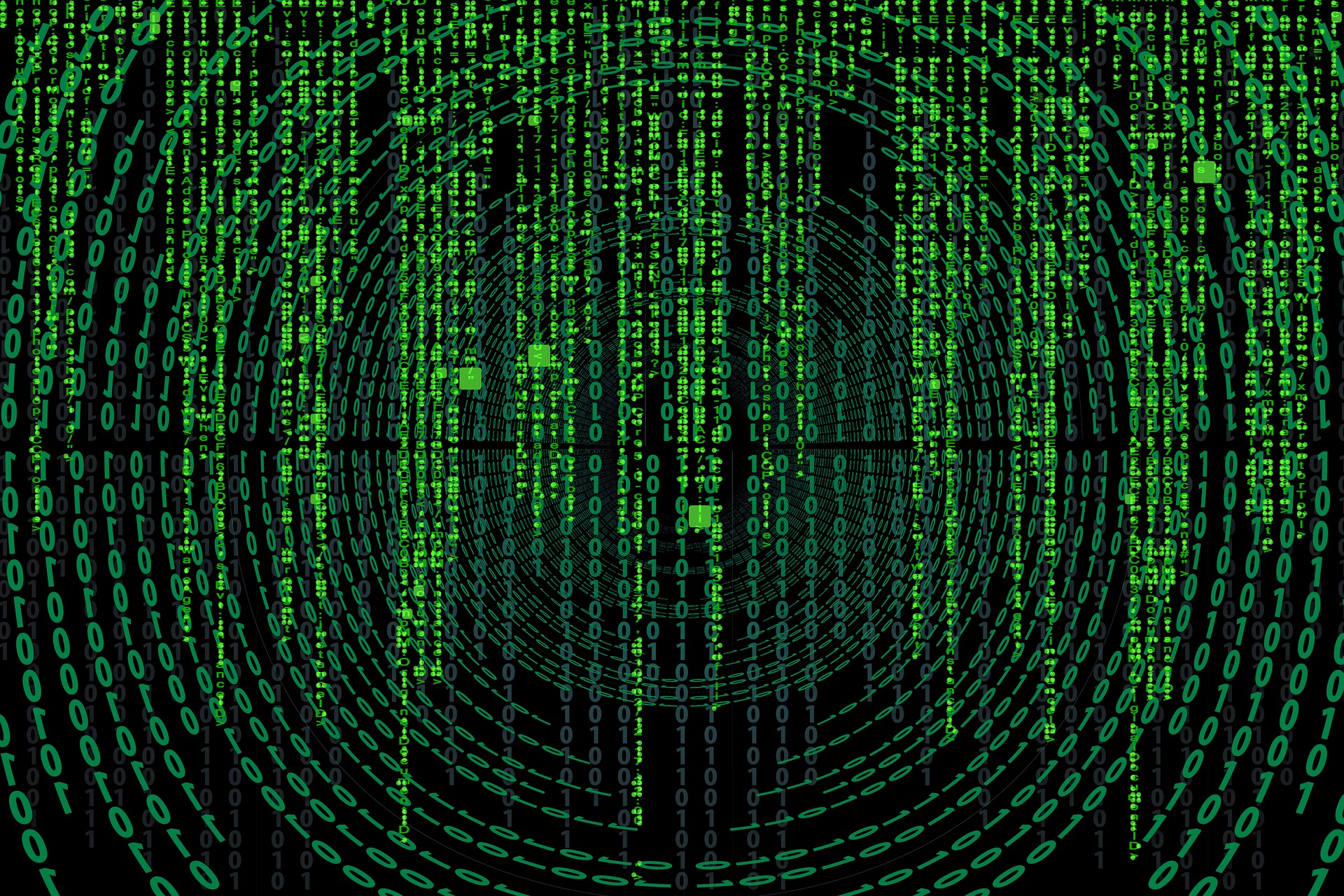
Cybersecurity threats like malware and viruses are something that you cannot avoid without proper preparations. For starters, you will need a good antivirus. Have it running in the background all the time so that it detects and eliminates any potential threats.
Enabling the firewall if you have not done so before will also be helpful. As would being more careful with your browsing habits as there are a lot of infected landing pages, you could end up if not careful.
Tip #5 – Manage Applications
Launch the Activity Monitor tool, and you will be able to sort processes by CPU, memory, and other resource usage.
The goal of this tip is to find out which apps are consuming the most resources and should be removed or replaced. Take an internet browser, for example. There are quite a few options. If you are looking to be more conservative with memory usage, trying different variations and sticking to a browser that consumes the least memory is a good course of action.
There will be apps that you cannot remove as they are part of the system. But when you have an option to cut stuff off, do not hesitate and do it. Everything is for the sake of your Mac’s performance.
Tip #6 – Clean Filth Inside
Dust and other dirt that you can find inside the Macbook can lead to serious problems. You risk damaging the internal hardware and replacing that will cost a lot. As soon as you start hearing loud noises from overworked fans, it means that you have a dust problem.
Clean the filth inside regularly. And if you are not sure that you are up to the task, take the Macbook to a repair store and leave the work to someone who knows what they are doing.
Tip #7 – Restart the Computer Regularly
Regular restarts will stop memory leaks. Some applications start to misuse memory and distribute it to where it should not go. The simplest solution is to restart the Macbook every few hours. You should notice how smoother it works after a restart.
Tip #8 – Get Rid of Desktop Clutter

Desktop clutter also slows down the overall performance by a significant margin. Aim to keep the number of desktop files to a minimum. There are locations on a disk, and you can organize stuff into folders.
Tip #9 – Reinstall the OS
When you are out of options, reinstalling the OS is the best solution. The process is tricky, but there are guides online. Or you can give the computer to someone who has done it before and let them handle the process of reinstalling the operating system.


