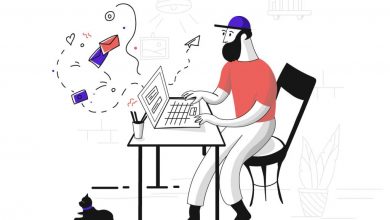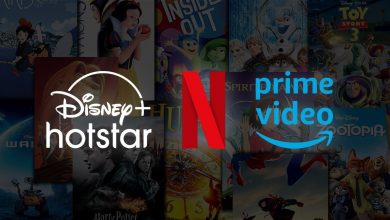How to Turn Color PDF into Black and White With Ease
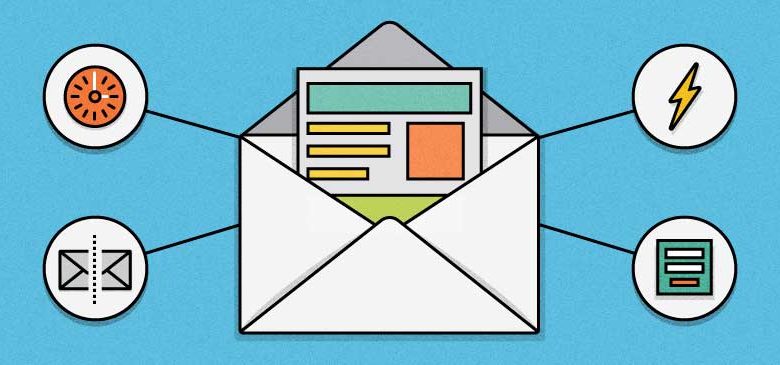
Editing, converting, or creating a PDF is no longer a challenge these days. There are thousands of tools to help you out. However, turning a color PDF into Black and white is the real challenge. We tried different tools and only a handful of them had this feature.
The PDF grayscale converter is a rare feature that lets you apply the black and white filter to all the pages of a PDF. However, we found the most useful platform where you can access this feature for free. You do not need to worry about doing anything yourself.
Sounds great, isn’t it? So, let’s understand a few things about the application and see how it works.
Table of Contents
What is CocoDoc? How does it work?
CocoDoc is one of the latest PDF editors that let you edit a PDF directly on your web browser. The platform is offered to provide a new and easy way to manage your documents. It is equipped with tools to edit, convert, sign, create, merge, or compress a PDF online.
The website of this platform is easy to use as there are separate features for everything. Therefore, you can use the solution even if you do not have any technical skills. All you need is to upload your file and choose how you want to edit it, that’s it.
The best part is that the platform is completely secure to use and offers a mobile application to keep your files offline.
CocoDoc’s Grayscale PDF Tool
Grayscale is one of the most popular tools offered by CocoDoc. It lets you change the color PDF into black and white with a single click. It recognizes the color and changes them into grayscale for the complete PDF. Also, it lets you add the password to your file while converting it. On top of that, the final document is compressed that saves you a lot of space on your storage.
The process is completely secure as you can choose to keep the document to your device only. It is because CocoDoc removes all the files from its server after 24 hours of uploading. Hence, your data is safe even if you use the web version of this solution.
Easy Steps to Use CocoDoc’s Grayscale PDF Tool
Follow these easy steps to convert any color PDF into black and white.
Step1: Access the Tool
The first step is to access CocoDoc’s Grayscale tool by visiting its website. You will find this tool under the features section of this website. It will look similar to the above picture. You can also create a free account on this website to keep your files online.
Tip: The easiest way to get an account is by directly logging through your Gmail account.
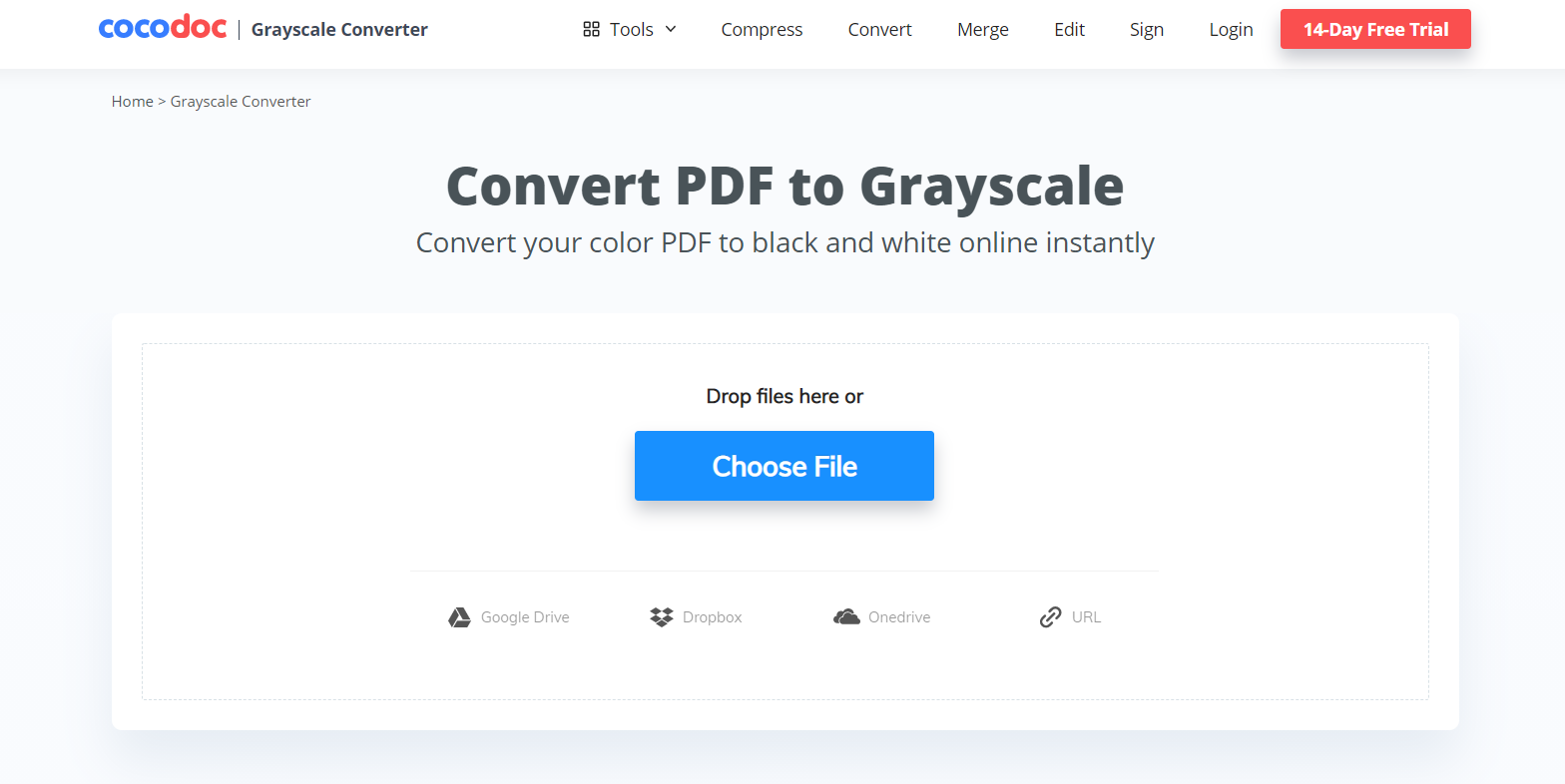
Step2: Choose File
The next step is to choose the file that you want to convert with a grayscale filter. Here you can upload the file by clicking on the Choose File button. It will let you browse the files from your device. Additionally, you can upload it from the other options available on the page. It includes Google Drive, OneDrive, Dropbox, and similar cloud storage platforms.
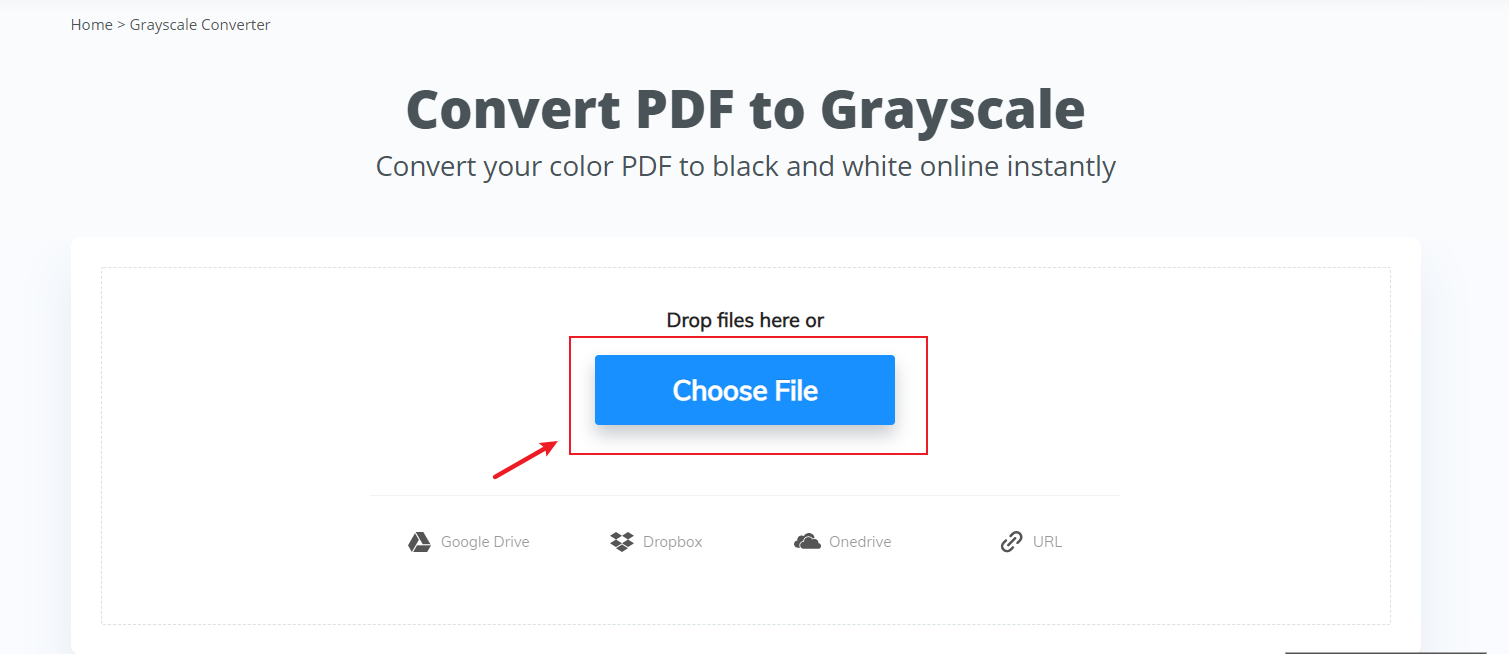
Step3: Convert
After converting the file, it will show you a preview that will help you check all the pages of your PDF. You can make some basic changes such as adding or removing a page from your document. After verifying all the changes, move to the next step.
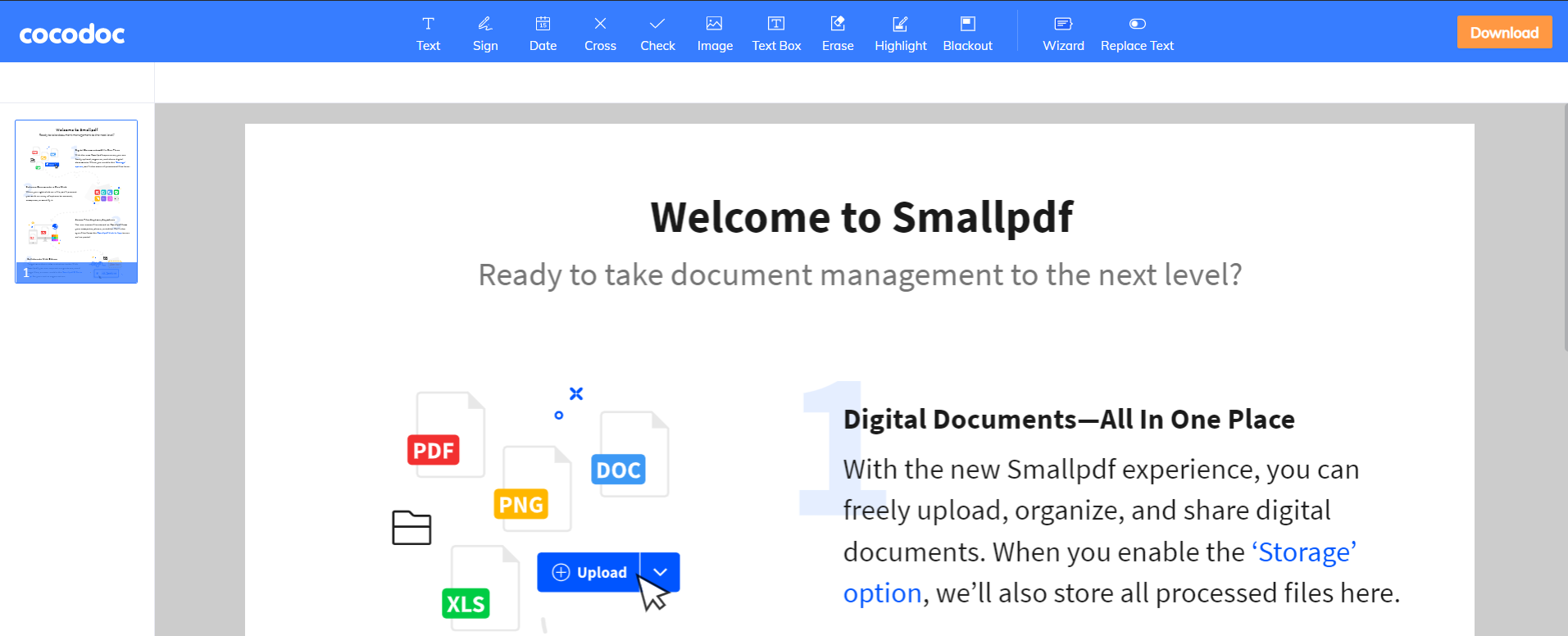
Step4: Download Your File
The final step is to download your file by clicking on the Download button. It will let you save this file on your device or you can choose to keep it on your CocoDoc account. However, keeping it online requires you to register on this platform for a free account.
Final Words
Changing the color of a PDF is a time-consuming task. Especially, when you need to change the color of each page manually. Therefore, using the grayscale feature of a PDF editor is the best option to do it.
The process lets you convert any color PDF into black and white without affecting the image quality. Additionally, it compresses the file size by eliminating all the unnecessary colors from the document.
Follow Techwaver for more!

![Photo of Free Microsoft Office 2016 Product Key [Updated Jan 2024]](https://www.techwaver.com/wp-content/uploads/2020/06/Microsoft-Office-2016-390x220.png)