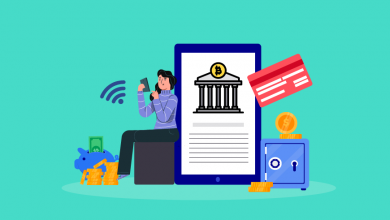How to Use Discord A Beginner’s Guide
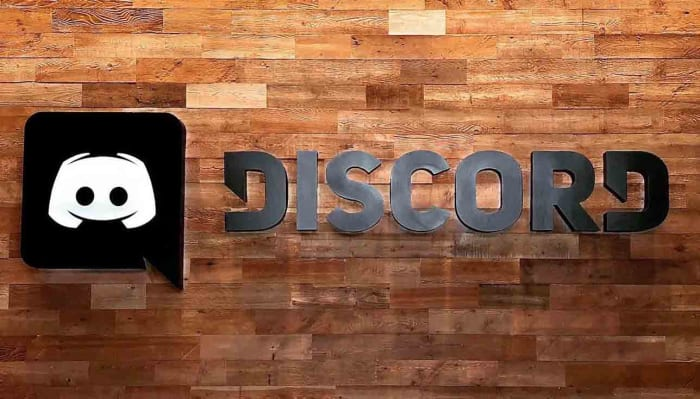
Discord, launched in 2015, was initially intended as a place for gamers to communicate, but it has already evolved into a formidable social media platform. Discord provides a platform where you can interact with members of various communities in a relaxed manner. It has features like messaging, phone calls, video calls, and video streaming.
Discord is a terrific way to stay in touch with friends throughout the day and meet new people via public servers. It’s also a great place to hang out, with more activities than other social networking sites. It’s also a little difficult to understand how it works. Discord is a multi-layered platform with many features and settings to navigate. Let’s begin with the basics.
Table of Contents
Discord Server Explained
A discord server isan invite-only server for personal work, community, or business. In the server itself, there are different channels for multiple topics which you and your community would like to discuss. For example, if you want to construct a discord server for your friends and like-minded people to interact with, you can create several channels for different topics, such as musicians, artists, and authors. There might also be a channel where people can hang out and discuss information about what’s going on in the neighborhood.
How to Set up Discord?
Discord can be used on both your phone and your computer. There are Android and iOS apps available for that. You can start it on your web browser to keep things simple, or you can download a desktop client to use more advanced features like game overlays. Downloads are available for Windows, Mac OS X, and Linux.
After you’ve opened the software, the first thing you’ll need to do is create a username. However, many Discord users habitually use pseudo names, so you have free leeway to go for something highly distinctive rather than using your name.
The next step will be to join a server; you can find a good list of discord servers here. Servers are the main forums on Discord for which you originally signed up initially. To make it easier for you, consider them as small communities with their own rules, users, and, of course, certain inside jokes that are exclusive to them! Some servers are private, while others are available to the public. There are servers dedicated to your favorite games,bands or music genres, political ideologies, or just places for sharing memes. There’s undoubtedly a Discord server for whatever you’re into.
How to Invite Friends?
If you want to invite your friends to be part of your newly made discord server, you must send links to your friends. An invite icon will appear above your channels, and you’ll be able to see a list of your Discord friends to whom you can share the link, or a direct message folder will appear.
You don’t want your link to expire soon, so go to the desktop and click the blue alter invite link. From there, you can edit the link’s expiration date and the maximum number of uses. You may adjust the link’s expiration date and the maximum number of users. This is useful if you want to keep the number of buddies on your server to a minimum. We’ll ensure that the link never expires and that it can be shared with as many friends as possible.
After saving that, you can generate a new link and you will see that the new link has been changed. Now you are ready to share this link with your friends. As a pro tip, please paste that generated link on your welcome channel, so you don’t lose it.
How to Communicate on Discord?
Text, voice, and video chat are the three primary modes of communication on Discord. Let’s first understand the text way of communication. A hashtag (#) symbol appears in front of text channels. These are the channels in which you can type. When a channel’s name is in bold, it implies that there are unread messages in the conversation. It’s just like notice boards in the ’90s, so the most recent messages will be at the bottom. Select the message and look for the buttons to the right of the text if you want to respond to a comment or react with an emoji. You can also start a thread, which will add further comments underneath the one you’ve chosen. It’s a technique to go off on a tangent without disrupting the rest of the channel broadcast. Now let us jump on to voice and video chat channels.
Voice chat with pals while playing games is one of the most useful features of Discord. You can connect to one of your voice channels by simply clicking or tapping on it. You can also see other members on the same channel as you. The voice channels are usually at the bottom of the channels; they are marked with a little microphone icon, so be very aware when you click it because sometimes, according to the setting of some servers, everybody might be hearing your talks! To video chat, click the voice channel again, and Discord will open the video chat window, where you can see all of your other connected friends.
How to Keep it Safe With Discord?
As cyber-attacks increase worldwide, everyone is aware of how much a secured network means. Suppose you are a person who thinks that your Discord should be secured, so the first step to making it secure is that you can set up two-factor authentication. This will provide additional security to your Discord, making it difficult for hackers to get in. The other thing you can do is go into the privacy setting and change it according to your preference; plus, you can also increase and decrease your visibility on Discord.
Conclusion:
For a wide range of users, Discord is a unique tool. It’s an excellent method to communicate with friends, broadcast your favorite games, interact with your online community, and collaborate with other online creators. If you’re new to Discord, this post will give you the necessary advice to get started.