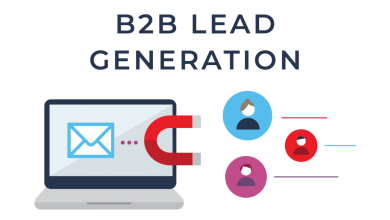How Can I Incorporate Shopify Into my Website?

NOTE: If you haven’t used Integration in the past, it is important that you take into account the fact that we have Shopify integration services just for you.
Table of Contents
Process of Shopify Integration
You will need to update the settings in one of the two following methods that we demonstrate in this helpful post in order for the integration to work properly at this time.
Step 1:
As demonstrated in the image that follows, go to the left side of the page and choose the tab labeled “Integrations.”
Step 2:
On your screen, you will be able to view a list of all the integrations has to offer. Choose the appropriate Shopify module.
Step 3:
After choosing the Shopify app, you will need to give the integration a name and a description before proceeding to the next step.
PLEASE NOTE That you are able to have several integrations with a single app or tool. E.G. Create integration between your Google sheet and your company’s email and WooCommerce. You’ll have an easier time organizing everything if you use descriptions.
Step 4:
You will now need to obtain an API key as well as an API password, sometimes known as an API secret key. The following steps will assist you in the generation of it.
You will be required to log in to your Shopify account in order to generate the API key. It is necessary to input this API key in order to make the connection between Sync Spider and Shopify work more smoothly.
The link to the Shopify help file that explains how to generate an API key is provided here. You are free to carry out the following steps as well:
Step 5: Utilize the aforementioned credentials to log in to the Shopify account.
Step 6: Navigate to the “Apps” menu, and then choose “Develop Apps for your shop.”
Step 7: Use your already created app or click the button that says “Create an App.”
The next step is to give your app a name, enter your email address into the “App developer email” field, and then click the “Create app” button.
Step 8: Configuration.
The configuration of the App Admin API integration is broken up into two components.
Step 8a)Integration of the Storefront API
Mark the Write box if you wish to export data from the program.
Check the box next to Read if you would want to import data.
Step 8b) Integration of the Storefront API
Storefront API is subject to the same regulations as Admin API in this regard.
Step 9: Credentials for the API
Simply go to “API Credentials” to retrieve your API Credentials, and then look for the required credentials under “API Key” and “API Secret key” in order to copy and paste them.
Step 10: Access Token
Installing the application is required in order to receive an Access token; in order to install the application, you must first grant the configuration read and/or write access before installing the application.
If you want to install the app, just click “Install App” in the top right corner of your browser window. After you have successfully installed it, go to the “API Credentials” section to get the Access token.
NOTE: In order to maintain the security of your data, you will only be allowed to divulge your Admin API token a single time. Make a copy of your Admin API access token, and store it in a safe location.
Final Words
You have the ability to copy and paste the Shop URL, Access Token, API key, and API password (API Secret Key) from the Shopify shop into your account in the manner shown below.
Then, choose the save button.
In addition, the integration was completed without any problems. A quick reminder that we are able to design either a Shopify public app development or a Shopify private app, either of which will also be put on the Shopify marketplace for other store owners to utilize with their recurring subscriptions.
Follow TechWaver for more!