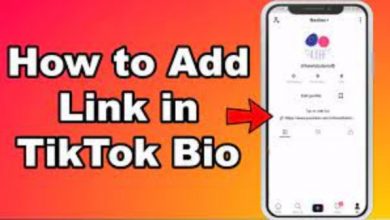How To Delete Messages On Instagram From Both Sides
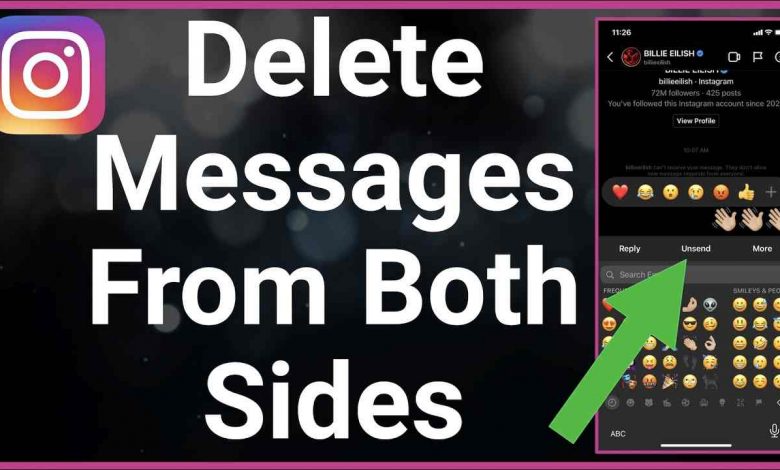
If you don’t want to keep someone’s messages in your Instagram inbox for any longer, you can easily delete them from your account settings. How to delete chat messages on Instagram from both sides is demonstrated in this article. When it comes to sharing images and videos with your followers and keeping up with what’s going on in the lives of your friends and favorite celebrities, Instagram is best known for its Instagram Direct feature, which serves as the social media site’s own private messaging platform.
If you follow someone on Instagram, you can use Instagram Direct to respond to their Instagram Story or simply have a brief discussion with someone you follow or who follows you. If you use Instagram Direct on a regular basis, your inbox may become clogged and irritating to look at. If you no longer wish to have an Instagram message in your inbox after a discussion has concluded, you can delete it in a few simple steps by following the steps outlined below.
Table of Contents
How To Delete Instagram Messages From Both Sides
Ever sent a direct message to someone on Instagram, and then discovered that it was delivered to the wrong person as a result of a miscommunication? There is no need to be concerned because Instagram provides a feature that allows you to delete your messages from both sides. There is always the option of deleting the messages from both sides at any point in time, no matter how long it has been since you originally sent them. The quickest and most straightforward method of deleting Instagram messages on both sides is to unsend the messages. In contrast to Whatsapp, there is no time limit on when you can use the unsend option. You can also delete any messages that you may have sent to someone more than two or three months ago. Text messages that have been deleted from Instagram will no longer be accessible to either the recipient or the sender.
It is important to note that the unsend option is only available to those who wish to have the messages they have sent removed from the system. You will not be able to delete the messages that you have received from your contacts. In order to accomplish this, you will need to delete the conversation you had with that friend earlier.
However, while this may delete a conversation on your end, it is not a reliable option for those who want to delete a conversation from both ends of the conversation. Once again, this is due to the fact that the person who has texted you will still have the conversations saved on their device.
The following guide will teach you how to delete Instagram messages from both sides if you are new to the platform.
Read More: How To Get Unbanned From TikTok
Does The Person Receive A Notification?
Another frequently asked question is “what happens if you send a text and then immediately unsubscribe from it?” Consider the following scenario: you sent a wrong or inappropriate text to someone on Instagram and immediately deleted it from both ends.
Recognize that when you send and receive a text, the recipient will receive prompt notification. This notification will be removed as soon as the text is returned to the sender’s mailbox. Given the fact that they were online at the time you sent the text, there is a chance that the recipient will be aware that you sent them a message. However, you must try to send the message as soon as possible in order to prevent them from discovering that you sent them the message in the first place. However, even if they do receive the notification, they will have no way of knowing what message you sent them if you manage to delete it before they open the direct message box.
How To Delete Instagram Messages From Both Sides Easy And Working
Is it possible that you sent the wrong message to the bad guy? Don’t be concerned. The ability to delete Instagram conversations on both sides is something I possess, and I will share this knowledge with you. To learn more about how to prevent others from seeing what you post inadvertently, continue reading.
Have you ever sent a direct message to someone on Instagram only to discover that the message was sent to the incorrect person? Yes, there is no need to be concerned because Instagram provides options that allow you to delete messages on both sides of the platform. Consequently, regardless of how long you’ve been posting those messages, you always have the option to delete the messages from both sides at any time. We provide you with the best Instagram Private Photo Downloader, which you will undoubtedly enjoy using and recommending.
Read More: How To Recover Yahoo Password Without Phone Number
Delete Individual Messages
Instagram introduced the Unsend feature in a quiet manner a few years ago. It gives you the ability to delete messages that have not been read.
Following is the procedure to follow if you have never used it before:
- Open up the Direct Message conversation
- Tap and hold the unwanted message for a few seconds.
How To Delete All Of Your Instagram Direct Message
One of the most popular Instagram features is the Direct Message (DM) feature. With DMs, users can privately chat one-on-one with their friends or create group chats. While there are plenty of messaging apps out there, there are many people who use Instagram as their main instant messaging service.
How To Delete Conversations
To delete a conversation, take the following steps:
- Tap the paper airplane at the top-right of your home screen.
- Tap the conversation that you want to delete and drag it to the.
Once you do this, the conversation will no longer be in your inbox. Keep in mind that the other person will still have access to the full conversation. If you’re trying to just get rid of certain conversations, you can also use the Search function to find those conversations rather than having to scroll through your entire DM inbox. You can type a person’s name in the search bar at the top of your screen to find and delete your conversation with them.
Delete Individual Messages
Instagram quietly introduced the Unsend feature a few years ago. It allows you to un-send messages that haven’t been read.
If you’ve never used it before, here’s what you have to do:
- Open up the DM conversation
- Tap and Hold the unwanted message
- Select Unsend Message
This deletes the message for both you and the recipient, so it’s as if you never sent it at all. If you send a message that you later regret, you can delete it before the person even sees it. Unfortunately, there’s no way to mass delete individual messages either, so you’ll have to do it for every message separately.
Read More: Why Can’t I Message On Tiktok How To Fix It
Instagram Direct Messages with AutoClicker
Automate repeated taps and swipes in any app or screen on your Android device with AutoClicker for Android, a free tool from the Google Play Store. Once you start experimenting with it, you will be blown away by the vast array of options that this powerful free program offers. However, for the time being, we’ll just concentrate on deleting our Instagram DMs.
- Launch your Instagram app.
- Launch the Auto Clicker app.
Can You Delete All Instagram DMs at Once?
Unfortunately, Instagram does not allow you to delete all of your messages at the same time — not even with third-party apps like Splashtop. You will have to go through and delete each conversation one by one by yourself.
You can, however, delete entire conversations in a single operation. This means that you’ll only have to repeat the deletion process once per conversation, rather than once per message, as previously required. Despite the fact that it’s still a pain, it’s a lot better than having to do it message by message.
Conclusion
So that’s it. It was pretty easy. You only need to go to your Instagram account, then into the conversations, and delete or unsend the messages. You are free to do whatever you want.
Instagram is one of the most popular social media networks, and you should be familiar with it because more than half of the world’s population uses Instagram on a daily basis. I hope that this article was of assistance to you in resolving the issues you were having with deleting the messages.
Follow Techwaver for more Technology and Business News.