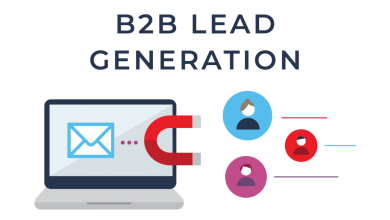How to Fix General Connection Problems
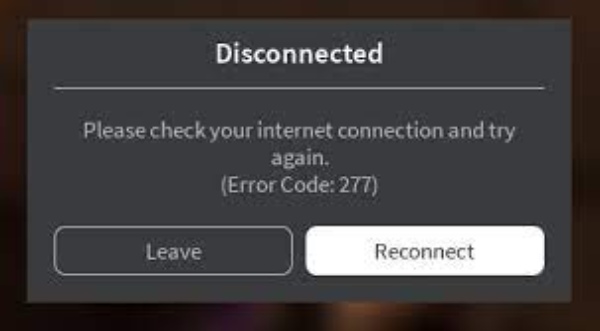
Roblox is accessible on a variety of platforms, including PC, Mac, iOS, Android, and Xbox One. When attempting to connect to a Roblox game, a number of obstacles might emerge that prohibit you from participating. Roblox connection issues are usually caused by your firewall blocking the game or by a bad internet connection.
We’ll go through how to solve the most frequent problems that occur when Roblox isn’t functioning in this post.
Table of Contents
How to Fix General Connection Problems
1: Connect To a New Network
Trying a different network is one technique to determine if your network is the issue. If you don’t have one at home, use your phone’s Hot Spot, even if it’s just for a few minutes.
Even if one connection works and the other doesn’t, you should still go through the troubleshooting procedures below. It may assist you in repairing the game and reconnecting to the server in a regular manner.
Read More: Reason “Why Am i Suddenly Getting Less Likes On Instagram
Restart Your Computer
Sometimes the simplest solutions are the most effective. Close ROBLOX and any other apps on your computer, then restart it. Once you’ve regained access, try rejoining the ROBLOX server you were previously connected to.
Reset Your Internet Connection
Run a speed test on the Speedtest website to see how fast your internet is. Try restarting your internet connection if you’re getting much lower speeds than you expected.
Turn your computer off. Wait five minutes after unplugging your router and modem. After the timer has expired, reconnect the modem and wait for it to establish a connection. Reconnect the router and wait a few minutes for it to share the internet connection.
Turn your computer back on after all of your devices’ lights are illuminated and you’re confident it’s functioning. Wait for the applications to load for a few minutes. Return to ROBLOX after everything is up and running to check whether it’s functioning.
Read More: How To Deposit Money Into Binance
Run in Compatibility Mode in Windows 10/11
- On your Windows 10/11 PC, look for the Roblox app.
- Select the program icon with a right-click.
- Choose Properties.
- Select the Compatibility option from the drop-down menu.
- Seek out Check the box and run this software in compatibility mode.
- Choose the Windows version you wish to use.
- Apply the changes.
- Check to see whether it’s working. If this isn’t the case, use the Search option.
- Run programs is where you should start.
- Select Run applications created for older Windows versions.
- You’ll be prompted to run the Program Compatibility Troubleshooter. Next should be selected.
- From the list of applications, choose Roblox.
- Next should be selected.
- Select the troubleshooting option from the drop-down menu.
- After you’ve completed the troubleshooting steps, click Test the software.
Follow Techwaver for more Technology and Business News.